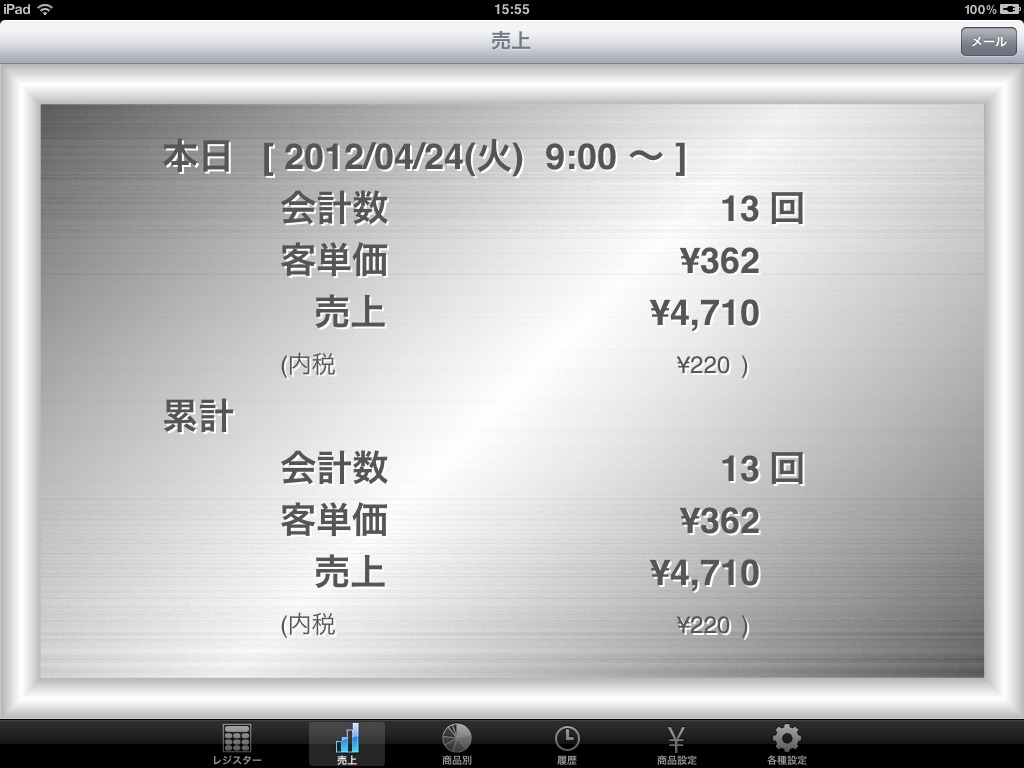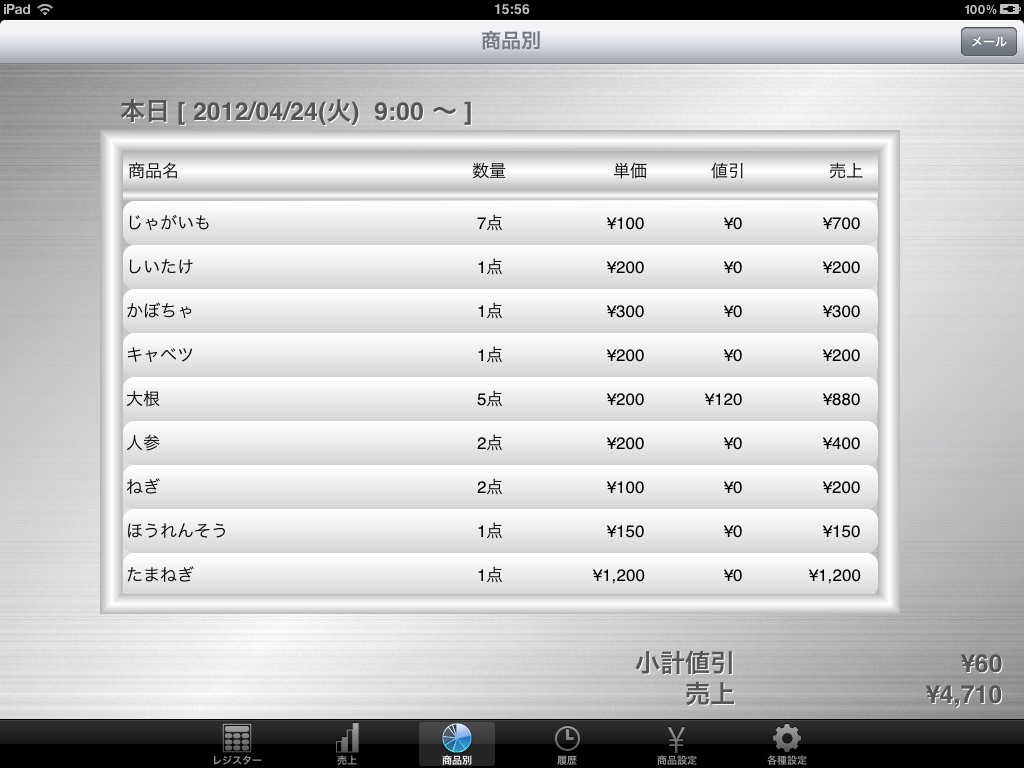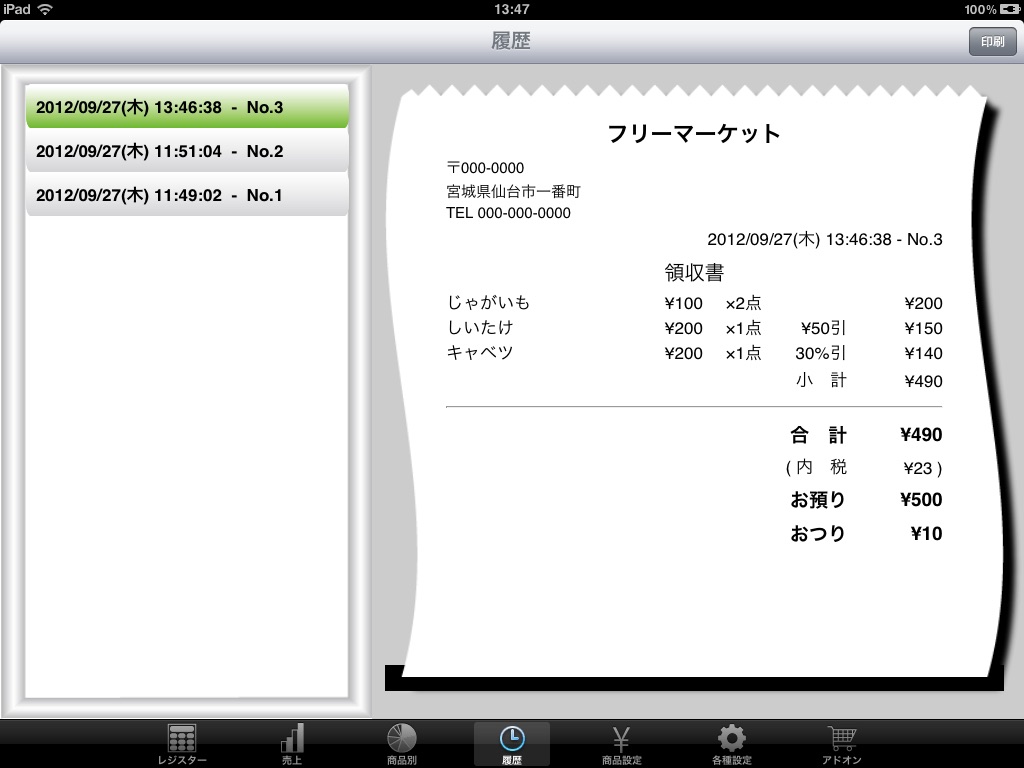Solaregi is an easy-to-use regispir that can be used anywhere.
Under the blue sky, it will be active in any scene such as flea market, market, event etc!
Register function
· Accounting can be done easily by simply selecting the registered product.
· During accounting, the quantity and unit price can be rewritten.
· When swiping goods being accounted for, the delete button is displayed and it is possible to delete.
· If you register a product with 0 yen, you can enter the unit price immediately after selecting the product.
· Since we integrate decision, subtotal and deposit button, you can efficiently perform accounting.
· It is possible to do it again with the button to cancel the wrong input.
· If it is before accounting even after accounting, you will return to accounting with the button to cancel.
· If you specify the category color in the product settings, you can color the item buttons.
· Receipt printing (AirPrint)
You can print receipt on A6 paper with AirPrint compatible printer using iOS standard AirPrint function.
(Please use a printer compatible with AirPrint, A6 paper.)
· Receipt printing (Bluetooth)
Using Bluetooth connection, Mobile Printer SM - S210i (Star Precision Co., Ltd.)
You can print receipts with.
* Set the receipt printing destination (AirPrint / Bluetooth) with the printer connection method of various settings.
Moreover, functions other than cash register are also substantial!
Please press the other function button on the lower left of the checkout!
Earnings
· Sales can be confirmed.
· Todays sales will be until the store opening time to the next opening day.
· If the time during operation is not past the opening time, it will be the previous days sales.
· In LTE, WiFi environment, mail with CSV format accounting data can be sent from mail button.
· The character code of the CSV file is UTF-8 or Shift_JIS.
* Please set the character code by attachment file encoding of various settings.
By product
· Todays sales by product can now be confirmed.
· Todays sales will be until the store opening time to the next opening day.
· If the time during operation is not past the opening time, it will be the previous days sales.
· In LTE, WiFi environment, you can send e-mail attached with product data by CSV format from Mail button.
· The character code of the CSV file is UTF-8 or Shift_JIS.
* Please set the character code by attachment file encoding of various settings.
History
· You can refer to past accounting.
Product setting
· Name and price can be changed.
· You can add, delete, sort by the edit button.
· Product sorting can be used only when "All" is selected in category.
· Category name and category color can be set.
· When you set the category to the product, the color will be reflected on the product button on the cash register.
various settings
· The opening time is the starting time to count up as the sales of today.
· Set fractions of discount to the fractions of the discount amount calculated from the discount rate.
· Set the fractions of the consumption tax to the fraction of the amount of consumption tax obtained from the tax rate.
· Consumption tax internal / external tax sets consumption tax (in-house tax) in the item price or sets the item price as tax (external tax).
· If you set an e-mail address, it will be set as the e-mail sending destination.
· Mail attachment file encoding sets the file format (UTF - 8 / Shift - JIS) for sending various CSV files via e - mail.
· Accounting data initialization, you can erase accounting data.
· In the application initialization, accounting data, product data, various settings are all deleted.
add on
· Past receipt printing
You will be able to print past receipts from your history.